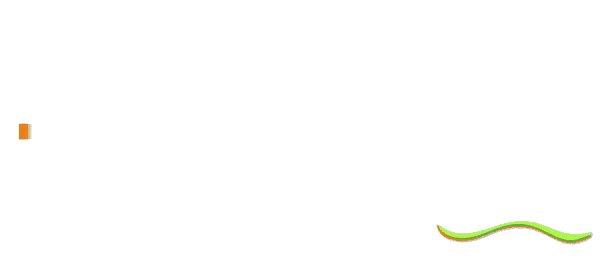A recent study published by McKinsey shows that we spend on average more than ¼ of our workweeks reading, writing or responding to emails. It is a fact that employees are inefficient at organizing and prioritizing their emails. Fortunately, Gmail offers great features that help us solve these problems. In this Google for Work episode, Jimmy and Drea go through their favorite Gmail labs and give us some valuable inbox productivity tips.
A recent study published by McKinsey shows that we spend on average more than ¼ of our workweeks reading, writing or responding to emails. It is a fact that employees are inefficient at organizing and prioritizing their emails. Fortunately, Gmail offers great features that help us solve these problems. In this Google for Work episode, Jimmy and Drea go through their favorite Gmail labs and give us some valuable inbox productivity tips.
Second tip: improve your inbox management, by installing 4 key features. 1) Canned Responses. It is a tool that may save you hours of weekly work! If, like Drea, you constantly get repetitive questions from your clients, follow these two simple steps: first, draft a standard answer to these questions, second store them in your Gmail Canned Responses widget. Now you’ll be able to paste them in your emails in a couple of clicks! 2) Mute button: don’t forget to use it in threads where you have become irrelevant and in which you don’t need to take action. By muting these threads, you won’t be distracted at each time someone answers it. 3) “Send and Archive” feature. It is another solution to clearing irrelevant conversations. You can install the “Send and Archive” button in your Settings. Once you select this option, you won’t get notified by an answer to the email you have sent. 4) Desktop notifications: if your work is very time sensitive and you need to be aware of your incoming emails as soon as they hit to your inbox, this pop-up notification was made for you.To switch them on go to Gmail Settings. And then find Desktop Notifications.