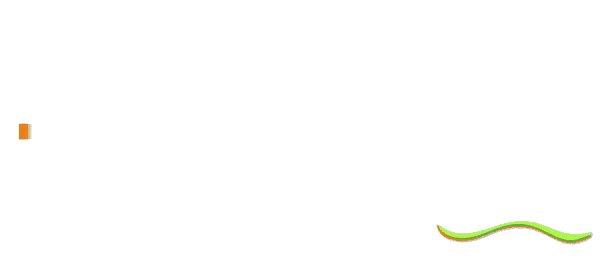Are you just getting started with Google Analytics 4 (GA4), or did you just make the switch from the previous version of Google’s analytics tool? If so, you may feel a bit overwhelmed. GA4 comes with many powerful new features and capabilities, but the setup process is different compared to what you may be used to. Not to worry! Getting started with GA4 as a beginner is straightforward and these steps will help guide you through the initial implementation process.
What is Google Analytics 4?
GA4 is the latest version of Google’s free web analytics platform. It was launched in October 2020 to replace the existing Universal Analytics. GA4 comes with a whole new infrastructure and includes many new features not available in Universal Analytics.
Why Should You Use Google Analytics 4?
If you have a website, blog, or ecommerce store, you should use Google Analytics 4 because it provides invaluable insights into your users and their behavior on your site. With GA4, you can track key metrics like page views, bounce rate, session duration, conversions, and more. The platform gives you a wealth of data to understand your audience and optimize your content and marketing.
Some of the key benefits of Google Analytics 4 include:
- Built for the future – GA4 uses a more flexible, future-proof data model compared to Universal Analytics. This means it will be supported longer and integrate better with new Google products.
- More powerful insights – GA4 provides more detailed reports on user behavior with features like enhanced measurement, funnel analysis, and attribution modeling. You get a clearer view of the user journey.
- Improved data privacy – GA4 relies on privacy-focused data collection processes like aggregated event measurement. This helps minimize personally identifiable information collected from users.
- Easier implementation – Setting up GA4 is simple thanks to the new streamlined tagging methodology. You can use Google Tag Manager to easily set up and manage tags.
- Increased flexibility – Custom dimensions and metrics are easier to configure in GA4. You also have more flexibility in processing data for analysis.
Getting Started with Google Analytics 4
Create a Google Analytics 4 property
The first step is to create your GA4 property within your Google Analytics account. The property will contain all the tracking and configuration for a specific site or app. You can create multiple properties to keep data separate for different websites/apps. When creating a property, you’ll provide a name, reporting time zone, currency, and industry category.
To create a Google Analytics 4 property, you will need to go to the Google Analytics website and sign in to your Google account. Once you are signed in, click the “Create Property” button and select “Google Analytics 4.”
Install the Google Analytics 4 tracking code on your website or app
Once your property is created, you need to install the GA4 tracking code provided on every page of your website or mobile app. This tracking code enables GA4 to start collecting analytics data on page views, events, conversions and more. Copy the code snippet and paste it into the header of your web pages or within the app code.
The Google Analytics 4 tracking code is a piece of code that you need to add to your website or app in order to start collecting data. You can find the tracking code in the Google Analytics 4 property settings.
With the tracking code implemented, your GA4 property will instantly begin compiling information on how visitors navigate and use your site or app. The data will start populating within your GA4 reports.
Start collecting data
Once you have the GA4 tracking code installed, data collection will begin instantly. Google Analytics 4 starts compiling valuable information on how users interact with your website or app.
- User behavior: This includes data about how users interact with your website or app, such as the pages they visit, the actions they take, and the time they spend on each page.
- Device information: This includes data about the devices that users are using to access your website or app, such as the type of device, the operating system, and the browser.
- Location information: This includes data about the location of users, such as their country, city, and state.
- Demographics: This includes data about the demographics of users, such as their age, gender, and interests.
You can see the data that Google Analytics 4 collects in the Google Analytics 4 reports. The reports are organized into four categories:
- Realtime: This report shows you data about your website or app traffic in real time.
- Audiences: This report shows you data about the different types of users who visit your website or app.
- Acquisition: This report shows you data about how users find your website or app.
- Behavior: This report shows you data about how users interact with your website or app.
You can use the data in the Google Analytics 4 reports to understand your website or app traffic and to improve your website or app performance.
Leveraging these reports is crucial for analyzing performance. You can view trends, drill into insights, uncover opportunities and optimize your website or mobile app experience. With GA4 tracking in place, you’ll have the data you need at your fingertips.
Understanding Google Analytics 4 reports
Google Analytics 4 has four main reports:
- Realtime: This report shows you data about your website or app traffic in real time.
- Audiences: This report shows you data about the different types of users who visit your website or app.
- Acquisition: This report shows you data about how users find your website or app.
- Behavior: This report shows you data about how users interact with your website or app.
Each report has a number of different metrics and dimensions that you can use to track your website or app traffic. For example, the Realtime report has metrics like Active users, Pageviews, and Sessions. The Audiences report has dimensions like User type, Location, and Device.
You can use the data in the Google Analytics 4 reports to understand your website or app traffic and to improve your website or app performance. For example, you can use the data in the Realtime report to see which pages are most popular at a given time. You can use the data in the Audiences report to see which types of users are most likely to convert. And you can use the data in the Behavior report to see how users are interacting with your website or app.
Here are some tips for using Google Analytics 4 reports:
Start with the basics
Before you start digging into the data, it’s important to understand the basics of Google Analytics 4 reports. This includes understanding the different metrics and dimensions that are available.
Focus on the important metrics
There are a lot of metrics that Google Analytics 4 collects. It’s important to focus on the metrics that are most important to your business. For example, if you’re an e-commerce store, you might want to focus on metrics like sales, conversion rate, and average order value.
Use the data to make informed decisions
The data that Google Analytics 4 collects can help you make informed decisions about your website or app. For example, you can use the data to identify which pages are most popular, which pages are driving the most conversions, and which pages are losing users.
Experiment with the reports
There are a lot of different ways to use Google Analytics 4 reports. Experiment with the reports to see what insights you can gain about your website or app traffic.
With experimentation and practice, you’ll get comfortable extracting actionable insights from GA4 reports. The data will inform your decisions and strategy for driving growth.
Customizing Google Analytics 4
Google Analytics 4 allows you to customize the platform to meet your specific needs. You can create custom dimensions and metrics, and you can create custom reports.
Custom dimensions and metrics
Creating custom dimensions and metrics is a key way to customize GA4 data. Dimensions let you categorize data such as page URLs, referrals, or other attributes. Metrics allow you to import non-standard quantitative data from your site or CRM.
For example, you could create:
- A custom dimension to categorize different page types
- A custom metric to import revenue data per user from your ecommerce platform.
To create a custom dimension or metric, you will need to go to the Customization section of your Google Analytics 4 property. Once you are in the Customization section, you can click on the Dimensions or Metrics tab to create a new custom dimension or metric.
Custom reports
Building custom reports allows you to focus on the most important website data and share with stakeholders. You can create an executive overview report showing top-line metrics or reports tailored to specific business questions.
Additional GA4 customization features include:
- Custom dashboards with filters, segments, and multiple reports
- Annotations for highlighting insights on reports
- Custom channel groupings for organizing campaign sources
- Custom funnels for specific conversion processes
To create a custom report, you will need to go to the Reports section of your Google Analytics 4 property. Once you are in the Reports section, you can click on the Custom Reports tab to create a new custom report.
Here are some tips for customizing Google Analytics 4:
- Start with the basics.
Before you start customizing Google Analytics 4, it’s important to understand the basics of the platform. This includes understanding the different custom dimensions and metrics that are available.
- Be specific.
When you create custom dimensions and metrics, be as specific as possible. This will help you get the most accurate data from Google Analytics 4.
- Use the data to make informed decisions.
The data that you collect from custom dimensions and metrics can help you make informed decisions about your website or app. For example, you can use the data to identify which marketing campaigns are most effective, or you can use the data to see which pages are losing users.
- Experiment with custom reports.
There are a lot of different ways to create custom reports. Experiment with different report types and different visualizations to see what works best for you.
Advanced Topics in Google Analytics 4
Once you have a solid understanding of the basic features and reports in GA4, it’s time to unlock more sophisticated capabilities for in-depth analysis and optimization. GA4 offers a robust set of advanced tools you can implement to take your website or app analytics to the next level.
Google Analytics 4 offers a number of advanced features that can help you get more insights into your website or app traffic. These features include:
- Attribution modeling: Attribution modeling allows you to understand the impact of different marketing channels on your conversions.
- Audiences: Audiences allow you to create groups of users with shared characteristics. You can then use audiences to target your marketing campaigns or to track the performance of your website or app.
- Conversions: Conversions are actions that you define as important to your business. You can track conversions in Google Analytics 4 to see how well your website or app is meeting your business goals.
Other advanced GA4 capabilities include:
- Machine learning to uncover insights automatically in your data.
- Predictive analytics to estimate future traffic and conversions.
- Cohort analysis comparing behavior across user groups over time.
- A/B testing tools to experiment and personalize experiences.
- Connecting CRM data for deeper cross-platform analysis.
- BigQuery exports for building custom queries on raw analytics data.
Attribution modeling
Attribution modeling is the process of assigning credit to different marketing channels for a conversion. For example, if a user sees an ad on Facebook, clicks on the ad, and then makes a purchase on your website, you need to figure out how much credit to assign to Facebook for the conversion.
Google Analytics 4 offers a number of different attribution models that you can use to assign credit to different marketing channels. These models include:
- Last-click attribution: This model assigns all credit for a conversion to the last marketing channel that a user interacted with before making the conversion.
- First-click attribution: This model assigns all credit for a conversion to the first marketing channel that a user interacted with before making the conversion.
- Linear attribution: This model assigns equal credit to all marketing channels that a user interacted with before making the conversion.
- Position-based attribution: This model assigns more credit to marketing channels that a user interacted with closer to the time of the conversion.
Audiences
Audiences are groups of users with shared characteristics. You can create audiences based on demographics, interests, or behavior. Once you have created an audience, you can use it to target your marketing campaigns or to track the performance of your website or app.
For example, you could create an audience of users who have visited your website but have not yet made a purchase. You could then target this audience with a marketing campaign to encourage them to make a purchase.
Conversions
Conversions are actions that you define as important to your business. You can track conversions in Google Analytics 4 to see how well your website or app is meeting your business goals.
For example, you could define a conversion as a user making a purchase on your website. You could then track the number of conversions that you have each day, week, or month.
You can also use conversions to track the performance of your marketing campaigns. For example, you could track the number of conversions that you have from each marketing channel. This will help you to see which marketing channels are most effective in driving conversions.
Conclusion
If you made it this far, congratulations – you now have a solid understanding of how to implement GA4 even as a beginner!
We covered a lot of ground here. You learned how GA4 works, why it’s an upgrade over previous versions, and the key steps to get started – installing tracking code, configuring your property, connecting data sources, and navigating the platform’s robust reports.
While GA4 is powerful, the setup process doesn’t have to be intimidating. Just take it step-by-step. Before you know it, you’ll be collecting and analyzing data on your website traffic to gain invaluable insights.
Don’t be afraid to dig in and customize GA4 to your needs. Create custom reports, build audiences, implement attribution modeling and really make the platform your own. There’s no limit to what you can measure and learn.
The more you use GA4, the more adept you’ll become at leveraging its capabilities for your business. Keep experimenting and see what data treasures you can uncover to inform your strategy and growth. With GA4, you now have an advanced web analytics solution at your fingertips.
Here are some additional resources that you may find helpful: